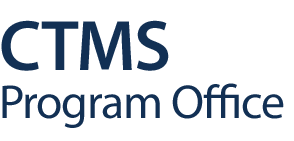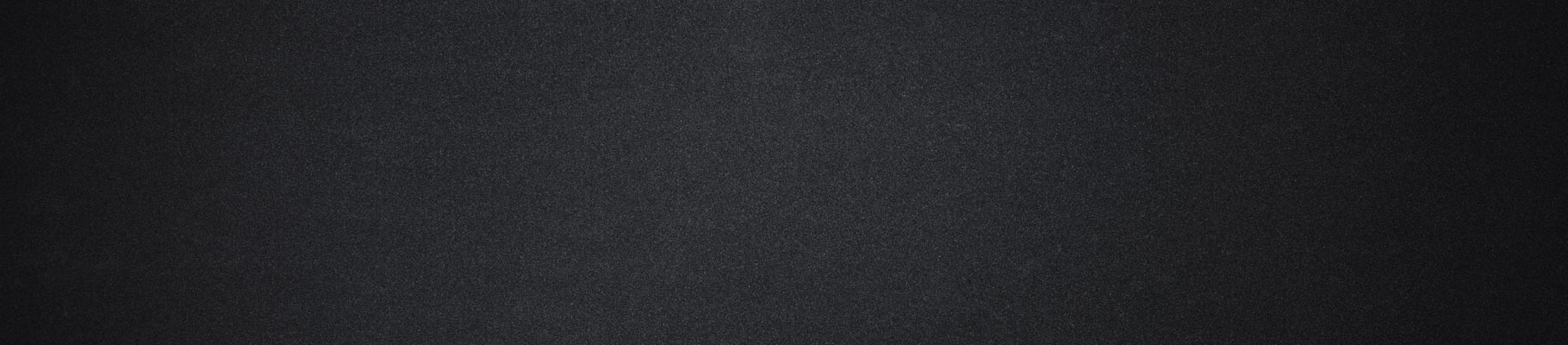16 Feb Uploading Documents to the Task List
When uploading documents to the task list, there are multiple required steps that must be followed for the items to be added. As it is easy to miss a step during the process, please follow each step meticulously for accurate and successful document upload and attachment.
The following steps are provided in the Task Lists Job Aid within the CTMS Documents and Videos Site (OnCore login required). Please refer to the Job Aid for additional details and screenshots.
How to Upload Attachments to a Task
- Click on the Attachments hyperlink for the task requiring a document.
- In the Attachments pop-up window, enter a document Description and Version Date.
- Click the File and Choose File buttons; select the document to attach.
- Click the Accept button.**
- Click the + Add button and the attached document will display in the table.**
- Click Done to close the pop-up window.
- Scroll to the top of the task list and click the Save button in the upper righthand corner to save your work.**
** Indicates commonly missed steps. Please ensure these actions are completed in full.
Reminders:
- Only “In-Progress” task lists will be available for document upload. This status can be checked on the Task List page.
- You can double-check if you’ve uploaded something correctly to the task list by exiting out of the task list and clicking back into it. If the document is not present for the task you’ve just uploaded to, you will need to re-upload the document(s) for that task.