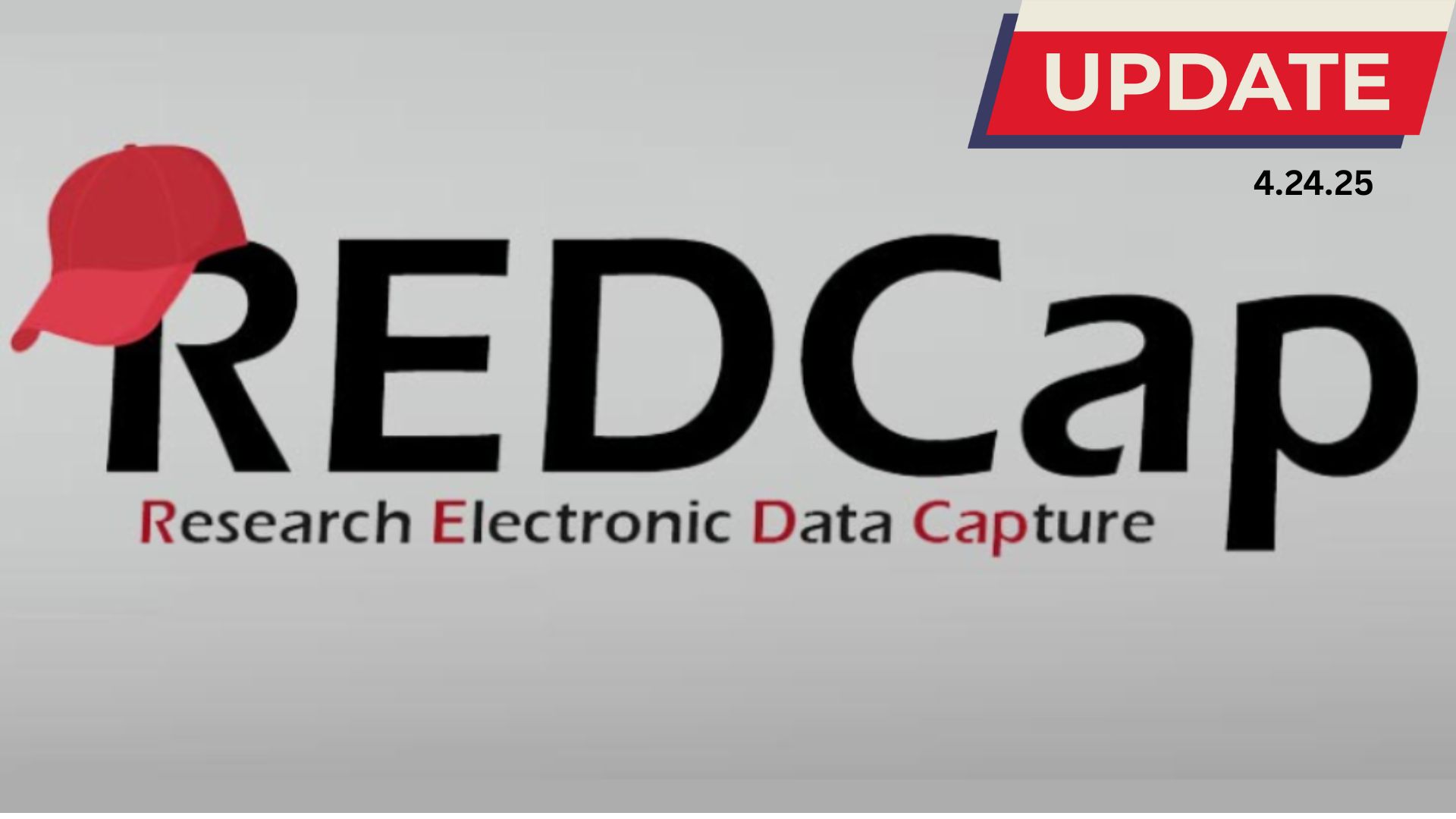26 Jun Customizing the REDCap survey link and URL
Have you ever wanted to customize where the survey link appears within your survey invitation text? With the latest REDCap update, you can now control where the link goes and what it looks like.
Previously, a standard REDCap invitation included the survey link language at the bottom of the email. This new feature allows you to modify the emails or remove the survey link completely.
To better understand and use this feature, you should familiarize yourself with two new terms: [survey-link] and [survey-url].
- “[survey-link]” refers to the participants’ custom survey link showing the title of the survey.
- “[survey-url]” refers to the full web address location for the survey which the participant can copy and paste into a browser.
These commands can also be customized using a colon followed by specific text
| Desired Action | Text as it appears in composer or REDCap | Text as it will appear in the survey email (as a link) |
|---|---|---|
| A link to the survey instrument within the survey email | [survey-link] | “Follow-up Survey” |
| Customize the link text | [survey-link:custom text] Such as [survey-link:Take this survey] | “Take this survey” *Please note that as of version 8.4.5 there is a bug and this is currently not working but will be fixed with the next upgrade. |
| Identify a specific instrument to get the link for non-longitudinal studies outside of the survey invitation | [survey-link:instrument] Such as [survey-link:prescreening_survey] | “Pre-screening Survey” |
| Identify a specific instrument and create a customized link for non-longitudinal studies outside of the survey invitation | [survey-link:instrument:custom text] Such as [survey-link:prescreening_survey:Take this survey] | “Take this survey” |
| Identify a specific instrument to get the link for a longitudinal study outside of the survey invitation | [event][survey-link:instrument] Such as [baseline_arm_1][survey-link:prescreening_survey] | “Pre-screening Survey” |
| Identify a specific instrument and create a customized link for a longitudinal study outside of the survey invitation | [event][survey-link:instrument:custom text] Such as [baseline_arm_1][survey-link:prescreening_survey:Take this survey] | “Take this survey” |
| A URL to the survey instrument within the survey email | [survey-url] | “https://redcap.iths.org/surveys/?s=fake” |
| Identify a specific instrument to get the URL for non-longitudinal studies outside of the survey invitation | [survey-url:instrument] Such as [survey-url:prescreening_survey] | “https://redcap.iths.org/surveys/?s=fake” |
| Identify a specific instrument and event to get the URL for longitudinal studies outside of the survey invitation | [event][survey-url:instrument] Such as [baseline_arm_1][survey-url:prescreening_survey] | “https://redcap.iths.org/surveys/?s=fake” |
The following gif walks you through how to edit the text when sending a survey link to participants.
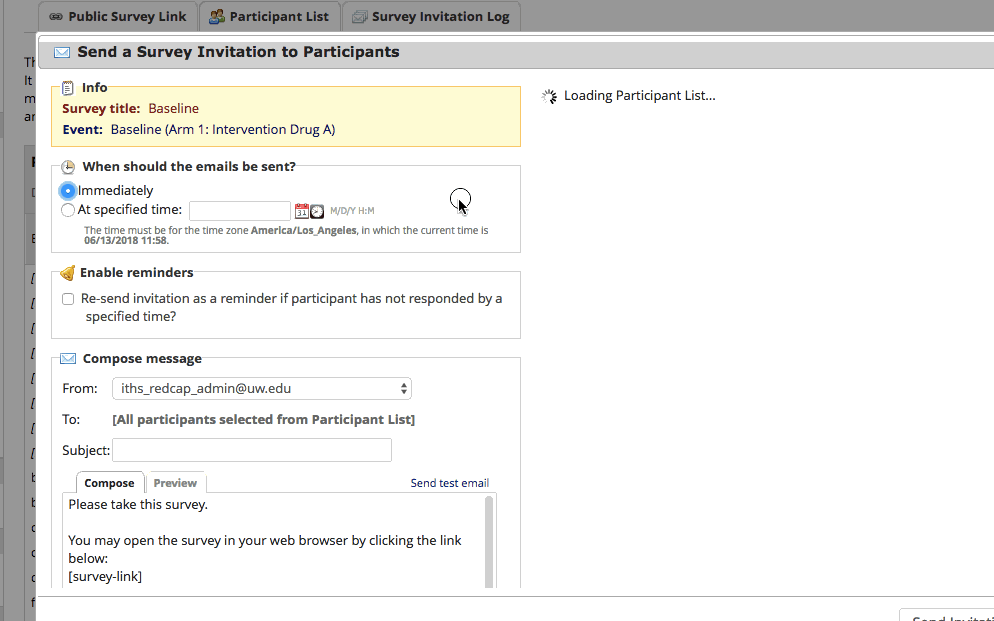
More customization options with this feature
Survey Invitations and Automated Survey Invitations (ASI)
When you open “compose survey invitations” through the Participant list or open Automated Survey Invitations you will see that REDCap defaults to include the survey link and survey url in a block of text. You will now be able to edit the format, language, and position of the links within the email. If you try to save or send the invitation without the [survey-link] you will be prompted with a pop up informing you. You can click to add the survey link language or choose to continue without the survey links included.
Intentionally leaving the survey link out
You now have the option to omit the survey link from the email entirely. This function allows you to use a survey as an alert or be strictly informative to the participant. For example, if you want to send an email with piped data from a previous survey this would allow you to do so Note: please remember that email is not a secure method of communication and therefore cannot include PHI.
Using the survey link outside of the survey invitations
Survey links can now be piped elsewhere in REDCap. For example, you can use the term [survey-link:instrument name] in the confirmation email along with “allow respondents to return and modify completed surveys” in the survey settings to allow users to come back and update their answers. Please remember when you are using the survey link outside of invitations you will need to use the instrument name so REDCap knows which instrument link to add.