
28 Jan Longitudinal Projects in REDCap
Certain research studies seek to capture the same data over time in order to track change and progress. Longitudinal projects in REDCap can enable smooth, timely data collection and minimize the set-up burden of repeatedly used instruments.
Enabling longitudinal data collection in REDCap allows any form or survey to be reused throughout a project, multiple times. This eliminates the need to recreate the same form for individual time points. Instead, the form is created once and then assigned to various time points throughout the project as desired.
Examples of types of forms that are frequently used in longitudinal mode include:
- Medications
- Lab results
- Visit questionnaires
- Quality of life questionnaires
- Adverse events forms
- Surveys
When deciding to use longitudinal data collection, consider if you will be collecting the same data multiple times at different timepoints throughout the project. If that is true and your project is a structured study where participants will have a pre-set amount of visits over a defined period of time, longitudinal data collection in REDCap can help streamline your project.
Longitudinal Setup
First, enable longitudinal mode at the project level.
- Navigate to your project
- Select the “Project Setup” tab or link
- Select the “Enable” button next to “Use Longitudinal data collection with defined events”
Video guidance
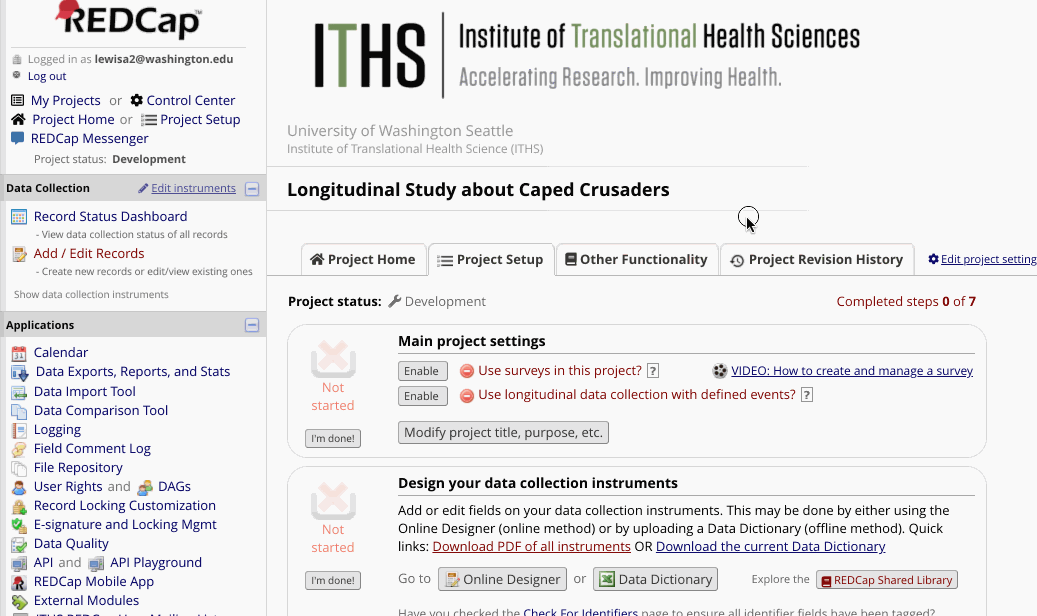
Next, define events for the project.
After enabling longitudinal mode, look at the “project setup” page for the “Define your events and designate instruments for them” module. An “event” may be a temporal event in the course of the project such as a participant visit or a task to be performed.
- Navigate to “Define my Events”
- Input the title of the event in the text box
- Select “Add new event”
- Repeat steps 2-3 for all of your events
Video guidance
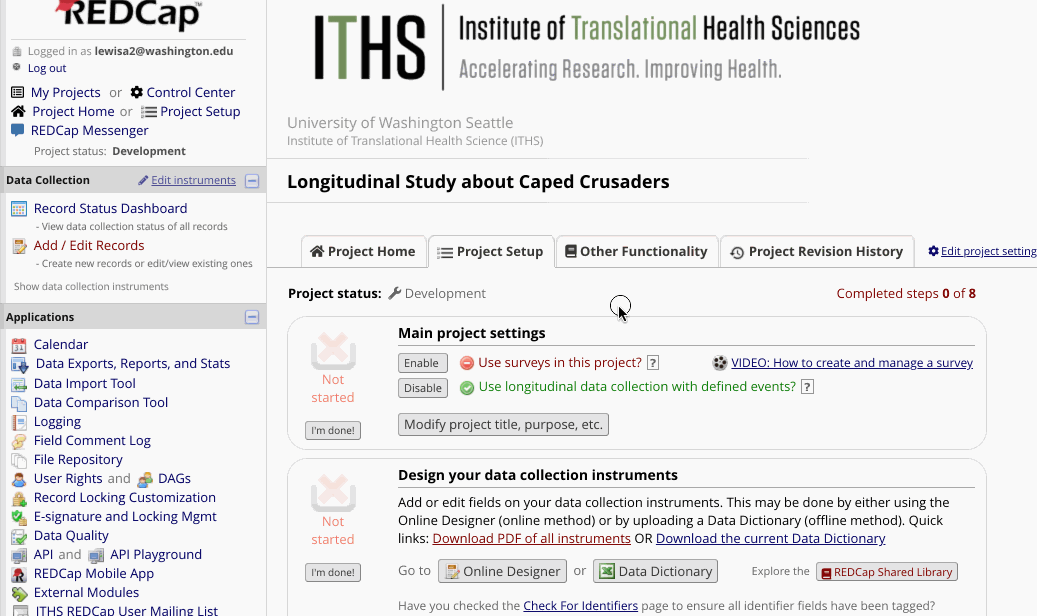
Finally, link the instruments to the relevant events.
- Navigate to “Designate Instruments for My Events”
- Select “Begin Editing” button
- Select the checkbox on the grid for each form/survey that should be assigned to each event.
- Select “Save”
Note: In order to ensure that other advanced features in REDCap work properly, always assign the first form to the first event.
Video guidance
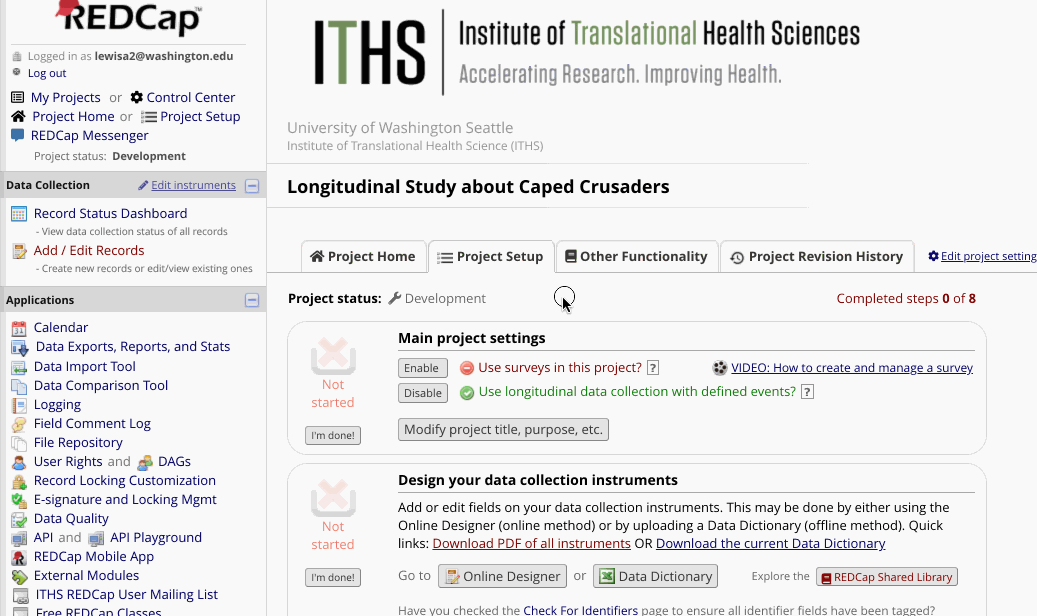
Be aware that for longitudinal projects, your data will look different when exported. If you have multiple events in your project, REDCap will export multiple rows for each record depending on how many events you have defined.
More Information
To learn more about Longitudinal mode please, see the section dedicated to this topic on the REDCap Help & FAQ page .
The setup above is for a simple single arm longitudinal study. To learn more about advanced longitudinal projects, including the scheduling module or multiple arms, please attend one of our free longitudinal REDCap classes.
Page updated 04.20.23.




