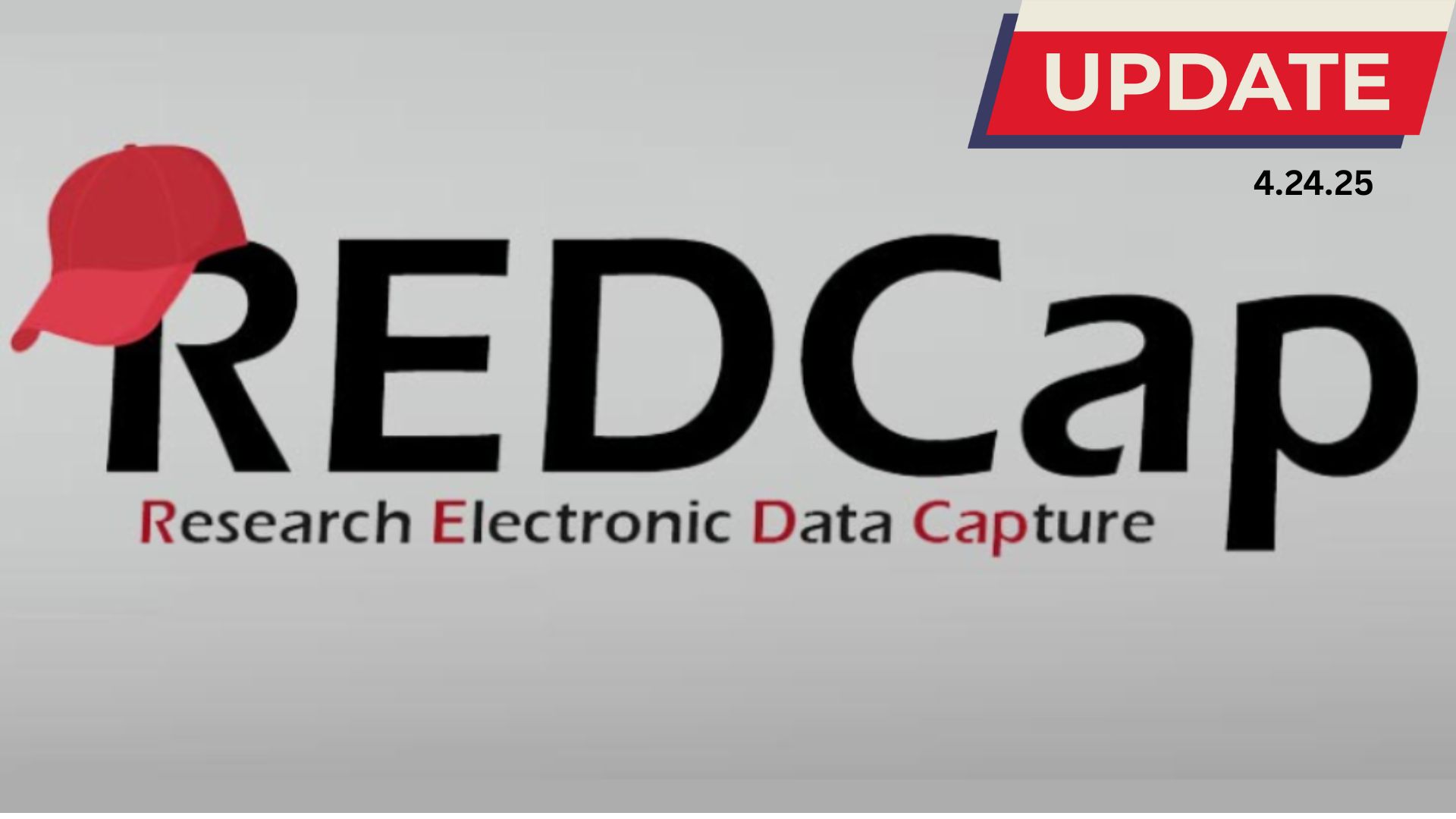17 Dec Using Report Folders in REDCap
As your volume of reports in REDCap grows, they can become unruly and difficult to manage. Having the ability to organize or hide reports in the left-hand navigation pane of your project can mitigate this challenge. Now, with “Add/Edit Reports” privileges, you can create folders and assign each report to a given folder. These folders are collapsible which will simplify the navigation.
Organizing reports in a project is universal; the organization will be consistent across all user accounts for that project. Report organization will not impact the data contained in a project or report.
Creating Report Folders and Assigning Reports to Folders
Navigate to the project and click the “Organize” button in the “Reports” section of the left-hand navigation. This will generate a popup.
- Step 1: You will define and name your report folders.
- Step 2: Select a folder from the dropdown and then use the checkboxes to select the reports you wish to include within that folder.
Video guidance
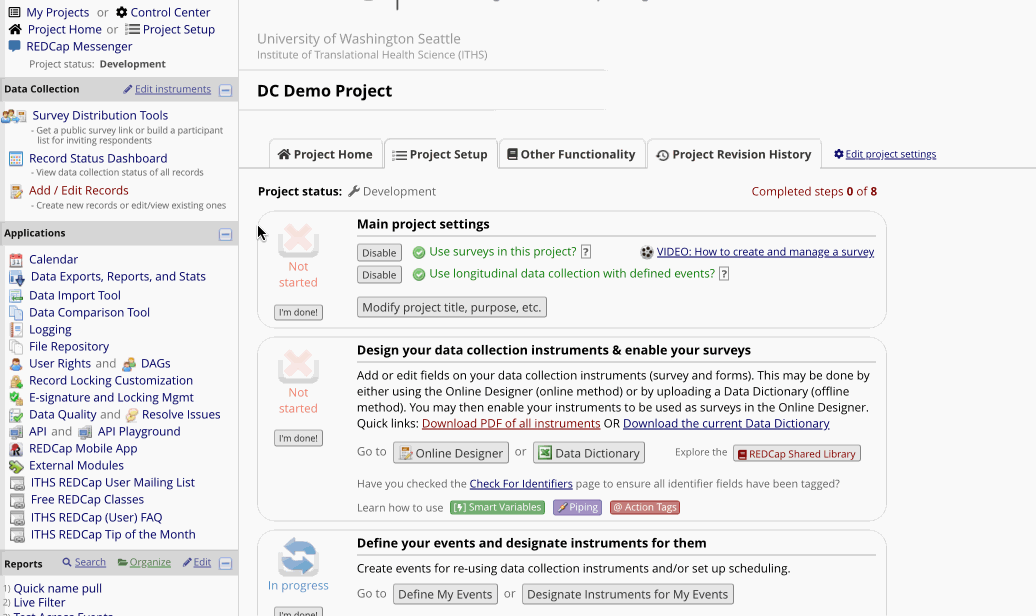
Organizing and Ordering Report Folders
By default, report folders appear in the order in which they are added. If you wish to change the order of your report folders, select the “Organize” button in the “Reports” section of the left-hand navigation. Find the folder you wish to move, and then click and drag it to the new position.
Video guidance
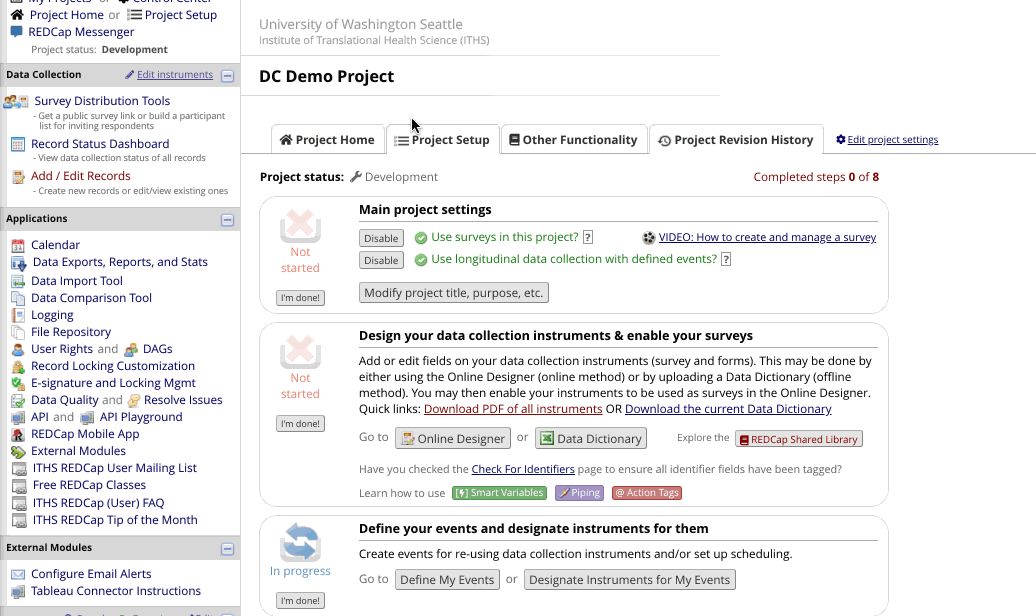
Report Search
A new search feature exists on the left-hand navigation pane which enables users to search titles within that project’s reports. When a project contains many reports, this new search functionality facilitates easier navigation.
To search for a report, go to the left-hand navigation of the project and select “Search” under the “Report” section. This will open a text field where you can begin to type the name of the report. A dropdown menu will appear and filter as you type. Select the intended report from this dropdown to be taken directly to that report.