
28 Feb Longitudinal Piping in REDCap
One of the great things about using data collection software is its ability to automate otherwise tedious or redundant tasks. To pull previously collected data into fields within a single project, use REDCap’s piping feature. Similarly, to pipe data into an instrument at various points in time you can use longitudinal piping.
Unlike traditional piping where previously entered data is added into separate instruments within a project, longitudinal piping allows for previously collected data to be piped into identical instruments over the course of a project’s lifespan.
Longitudinal piping comes in handy when you want to reference a participant’s demographic information in separate events (i.e. additional forms or surveys at other time points in your longitudinal data collection). For example, follow the steps below to quickly use a participant’s birthday to verify their identity at a follow up event.
If you are running your REDCap project in longitudinal mode, you willl need to direct REDCap to where the information you want to pipe is located by using the variable name and unique event name.
- Locate the variable name in the “online designer” or in the “codebook”
- Locate the unique event name, navigate to “Project Setup” scroll down and select “define my events” and then locate the column that says, “Unique event name (auto-generated).”
Video guidance
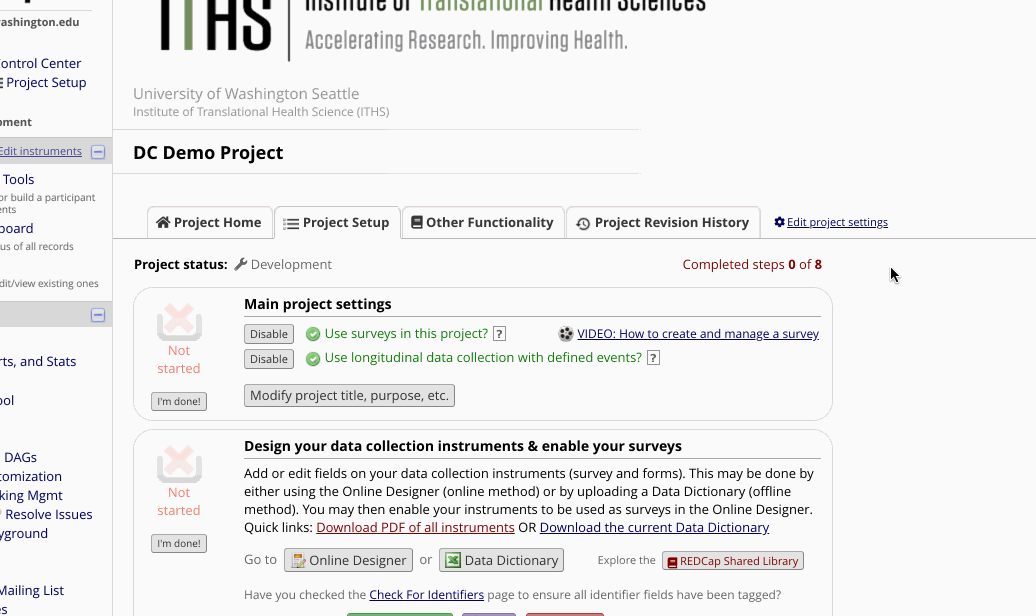
Example
We know the following about the date of birth:
- The variable name = “dob”
- The variable is located in the “baseline” event (unique event name is “baseline_arm_1”)
- Combine these two pieces: [unique event name][variable name]
For example, [baseline_arm_1][dob]
Follow these steps to pipe the date of birth into a different event.
- Navigate to the online designer
- Click on the instrument you wish the information to appear in
- Select “add field” to where the date of birth should appear in the instrument.
- Select “descriptive text” from the field type dropdown.
- In the field label write any precursor to your information and the combined
[unique event name][variable name]
For example, Participant’s date of birth is: [baseline_arm_1][dob ]
Video guidance
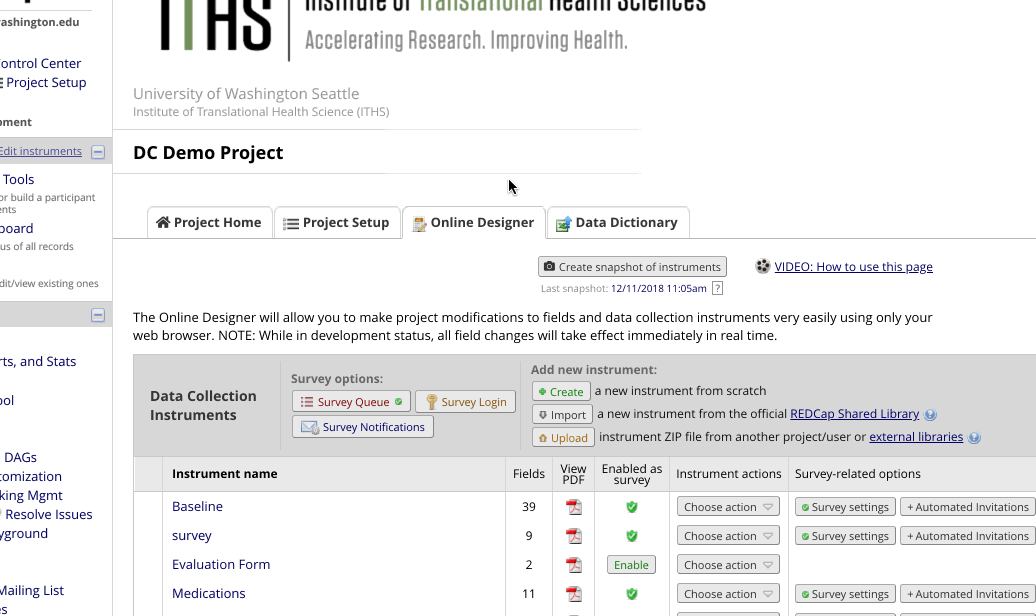
Note: There is no space between the closing bracket of the event name and the opening bracket of the variable.
Although this example only shows piping from one event to another, this concept can be applied to pipe longitudinally in other ways such as into a survey invitation.





